The Staff/Teacher Planning Tools can be accessed via “Basic Data -> Teacher Planning Tools” or via 'Dashboard -> Staffing'.
They are optional, but if you have the time to set them up, then they are useful in checking that your staff are teaching the number of periods of each subject that they expected to.
What each option helps you to do:
| Teachers | Enter or edit your list of Teachers |
| Subjects Offered | Enter teachers' main and second subjects, and (optionally) how many periods of each subject each teacher can offer |
| Departments | Set-up (for eg) a Science Department, and say which subjects and staff it contains |
| Part-Time Staff | Set-up and analyse your part-timers |
| Staffing Flowchart | Helps you to work through the steps to Plan & Staff your Curriculum |
Trouble-shooting:
Question: My ‘Subjects offered by each Teacher’ screen is not showing the same figures as my ‘Departments’ screen - what can I do ?
Answer: These screens have probably become misaligned due to figures entered from last year.
To keep these screens aligned, the best order is to visit the ‘Subjects offered by each Teacher’ screen first, then when you come to the ‘Departments’ screen, you can align it to the figures you entered on the ‘Subjects offered by each Teacher’ screen by going to “Align Figures -> Import Staff & Periods" … from the ’Subjects Offered’ screen.
ie: it is best to setup these screens in the order they are presented at “Basic Data -> Staff Planning Tools”.
If you have any questions, let us know.

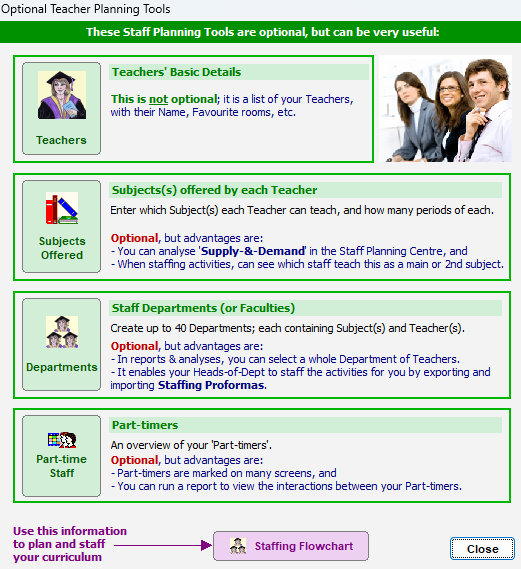
By the TimeTabler Team