Teacher Pools
What is a Teacher Pool ?
You can have none, one or more Teacher Pools. Each contains a subset of Teachers (who can teach the same or similar subjects). Eg: you might have a 'Music Teacher Pool' (called "=Mu") containing your 2 or 3 Music Teachers.
How do I specify a Pool ?
At 'Availability etc -> Teacher Pools'. Create a Pool and add Teachers into it. A Teacher can be in more than one Pool.
When staffing an Activity (in your Batch, or on the Curriculum Diagarm) you can then say that the Teacher is a Pool (for eg) "=Mu" (rather than choosing a specific Teacher).
How is a Pool Teacher scheduled ?
When you schedule an Lesson whose Teacher is a Pool, the teacher chosen by TimeTabler will be one who is available and a member of that Pool. This Teacher is said (for now) to be 'soft' - meaning it is just the Teacher that TimeTabler chose for you, not necessarily the best one / the one you want on your final timetable. Later, you will want to make your 'soft' Pool Teachers, 'hard'.
When would I want to use this feature ?
When you don't mind which Music Teacher (for eg) takes this Music lesson.
Choosing the actual Teacher you want
At some point before presenting your final timetable to your colleagues, you will want to change your 'soft' Pool Teachers into 'hard' Teachers. The steps to do this are:
1 You may want to start by creating (print or export) a Pool Timetable showing your Pools Lessons, at 'Print -> Teacher Pool timetables', and send it to your relevant Heads of Department / Subject for them to choose the staffing they want.
2 Then Review your 'soft' Teachers and decide who you would actually like to teach each lesson. To do this: in Scheduling, go to the "Staff Timetable view". Each 'soft' Teacher will be marked with the image of a Teacher, like this:You may wish to view only your Music Teachers (for eg) - in which case click on "Select Teachers" (at bottom of screen) to choose a subset of Teachers.
3 Then simply drag-&-drop a lesson from a 'soft' Teacher on to a new / different Teacher. The lesson will be assigned to the new Teacher and will be marked as now 'hard' ... provided you chose the correct 'Drag-& drop' settings - to check or change them, click on the question-mark at the top of the screen, here:
4 ... or alternatively, you can double-click on the 'soft' lesson, to open the 'Edit Details' screen - and change the Teacher from there.
Note: If you are happy with a 'soft' Pools Teacher, you can just leave them 'soft', if you wish. Any 'soft' Teachers left on your final timetable, will be printed and exported (eg: to your MIS) just the same as 'hard' Teachers.
See also:
- Using Pools
Any questions, let us know.

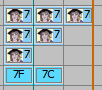

By the TimeTabler Team