Using staggered lunch periods (also called split-lunches or multiple-sittings or just 'sittings') can help if you are short of rooms and/or dining space, and/or have a large number of students who need to have lunch in 2 or more 'sittings'.
If your school operates staggered lunches, then you need to consider 2 aspects when timetabling:
A Students
- ensure that some years of Students have lunch in one period, and other years of students have lunch in a different period:
This is easily done on the Class Availability screen ("Availability, etc -> Class Availability").
Example: if you are using periods 4 & 5 for lunch, and Year 7 students have their lunch in Period 4, and are taught in Period 5 ... then simply make period 4 'unavailable' for each class in Year 7. Similarly for your other Years.
B Teachers
- ensure that each Teacher is free to have lunch in one or other of the lunch periods:
This can be handled in any of three ways:
-- 1) On the Staff Availability screen ("Availability, etc -> Staff Availability"), add a code "L" to each teacher.
For details on how to do this, click on the button "Lunch arrangements" and follow the instructions to say which periods are available for lunch:
-- 2) Alternatively, you can use Special Locations to represent staggered lunches - this allows you to schedule a period of "lunch" for each teacher each day, but specify what periods "lunch" can be placed in: see Sections H15, H16, H17 in the TimeTabler Manual for details.
-- 3) ... or, if there is an overlap in the staggered lunch times, you may need only one period to represent the lunch break - if in doubt, ask our HelpLine.
Notes:
- You may also find it useful to see the article in this KnowledgeBase about Senior & Junior timetables ... just type 'senior' into the Search Box.
- And the article on getting "Lunch" to appear on your printouts ... type 'lunch' into the Search Box.

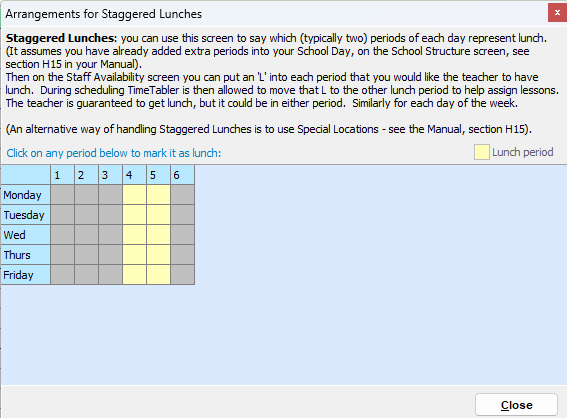
By the TimeTabler Team