There are two ways you can load a new timetable into StaffCover:
(Note that whichever method you use, please take at least one Backup before you start , so you can go back if you want/need to).
Method A): A complete Restart (everything is reset):
If you want to start a new year in StaffCover, by loading a new timetable from TimeTabler, then you need to do an "End of Year" in StaffCover via "Customize -> End of Year" (or via "Customize Overview -> Timetable -> Start a new Year") - you then restart StaffCover, and you will be prompted to supply your Backup file from TimeTabler (called "TT4Data.Bak"). This will clear all your statistics in StaffCover and import this year's timetable from TimeTabler.
Notes:
-- i) The best route to export your timetable from TimeTabler is via "Export -> StaffCover":
-- ii) All earlier data and statistics in StaffCover will be lost, if you don't take a Backup before you go to "End of Year".
-- iii) When you start to import the timetable from TimeTabler, you will be asked a number of questions about how you want to cover that data in StaffCover. To see how to answer these, please see section C (and section J20) in the StaffCover Handbook.
-- iv) any email addresses you had in StaffCover will be brought back against the same teachers. By "same teachers" we mean that if you had a teacher "SM" in your old timetable with an email address, then this email address will now appear against a teacher "SM" in your new timetable (the matching is done on teacher initials). Or if you prefer to have a fresh start, you can re-import your emails via the "Import Emails" button on the Teachers screen:
Method B): A change to the timetable (the timetable is changed but other aspects are left unchanged):
If, on the other hand, you do not want a totally fresh start - and/or you don't want to lose/reset your statistics - you just want to update your existing timetable in StaffCover with some small changes to your timetable, then you have 3 options:
-- 1) If there are only a few changes, it may be simplest just to use "Customize Overview -> Timetable -> Make a small change" from where you can make the changes to the timetable manually, yourself.
-- 2) If there is a bigger change, but your list of teachers is unchanged, and you wish to keep all the current teacher statistics, then use "Customize Overview -> Timetable -> Load a new timetable -> Import all details". But you can only use this method if you don't want a total refresh of your StaffCover data, and you have the same number of teachers in StaffCover as in TimeTabler and the teachers are in the same positions in the Teachers List (ie: it is more of a 'refresh' than a new start'). But you will still be asked all the questions about how you want StaffCover to be setup.
-- 3) ... is a variant on 2) where you are not asked all the questions about how you want StaffCover to be setup. If you only want to re-read the teachers and rooms for your lessons, and nothing else, then use "Customize Overview -> Timetable -> Load a new timetable -> Quick update".
If in doubt about any of these options, let us know.

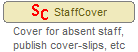
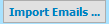
By the TimeTabler Team