Checking & Improving the Quality of your timetable at the end of scheduling (or mid-scheduling)
Creating a Quality timetable (for your students and for your staff) is all-important. TimeTabler helps you to achieve this in several ways:
1 The main way to do this is by using the Quality Optimiser Screen [accessed at the top-right of the Priority Screen or the Visual Builder Screen, or at 'Check & Tidy -> Quality Optimiser']. This gives various reports, warnings & feedback, and also offers the chance to move lessons around.
The Optimiser (Optimizer) reports on Lessons whose spread through the week or fortnight may not be ideal (as well as those that are mostly in the afternoon, or mostly in the morning). It also reports on anything that a Teacher or Student may question or find less than ideal (eg: a Teacher's free periods may be uneven, or a Student may see the same Teacher twice on Tuesday). This allows you to review any potential areas of lower quality, and fix them if/where required. It also means you don't "miss" anything that a colleague or student might report to you later.
TimeTabler also provides you with an overall 'Quality Score', so you can see how two different timetables differ in quality, or how this year's timetable differs from last year's (based on parameters that you can weight).
2 Alternative Method:
There are other methods which you might like to consider, and which some timetablers have developed for use in their school. For example, one of our timetablers reported this unusual method that worked well in his school:
"At the Quality Control stage I might be looking to improve some aspect like an Activity taught predominantly after lunch. This should only be a Pure Class Activity, since the Blocks (having gone in first) ought to have better distribution already."
"A strategy I use is to select a TimeTabler screen of all the staff who teach that Class in Pure Class activities, and look for musical chairs on that.
This can be more effective than using FIT to move the offending lesson (although I’ll do that too if I’m not making much progress!) since the computer can’t know exactly what aspect I don’t like and is thus liable to generate many solutions that I have to look at carefully, only to find they don’t tackle the problem I had in mind.
So I’ll look at this grid, pick out good places for the lessons to move solely within the Pure Class context, and if the chain gets too long to remember, I write it down. I am, of course, not yet moving any lessons within TimeTabler at all, since I don’t even know if I want a move to happen until the chain is successfully completed and checked."
"What occurred to me this year is that, with Smart Board software, I could draw coloured lines on this grid with the mouse, to see easily the effect of such moves. So I asked for the software to be installed, used it in 'Transparent Layer' mode, and it worked a treat!"
3 Further ideas & reading:
See also:
-- Our white paper / e-booklet 'Improving your Timetable' in our e-books series.
-- this article on the Well-being of Teachers and Students/Pupils.
-- And sections F24, H52, H53 in your printed Manual.


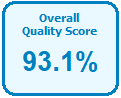
By the TimeTabler Team