Helping to ensure your students maintain daily physical activity
The 'Encourage Activity' feature in StaffCover, helps your students to have some physical activity each day, even if their PE Teacher (say) is absent. To use it, follow these steps:
Setting-up the feature:
1 To switch-on the feature:
Go to ‘Customize -> Cover Options’ and click on either arrow next to ‘Encourage physical activity’ so it says “Yes”.
2 Say which Classes require physical activity:
Any class can be marked as needing a (physical) “Activity” each week (or not).
To do this: go to “Customize Overview (on left-hand menu) -> Basic Data -> List of Classes” and click in the “Daily Activity” column to toggle between “Yes” and “No”.
3 Say which Subjects are a physical activity:
Any subject can be marked as a (physical) Activity (eg: PE or Games).
To do this: go to “Customize Overview (on left-hand menu) -> Basic Data -> List of Subjects” and click in the “Daily Activity” column to toggle between “Yes” and “No”.
4 Optionally: say which teachers are "activity teachers":
If a teacher can oversee an activity while providing cover, give him/her a Role of 'activity teacher', on the Teachers screen. This step is optional: if you don't do it, you will still be able to see (most) features in B below, but you will not be able to do A .
The effect:
A Now, when you calculate cover for your absent teachers:
This rule is applied: "If a class marked as Daily Activity requires cover, then check if it has already a Daily Activity Subject (eg: PE) lesson on that day ... or is being covered by an Activity teacher on that day ... and if not: cover this class by any one of the Activity teachers."
B You are shown extra information on various screens:
On the “Cover Display” screen (Sh-F8) you are shown:
- if you hover over a tchr who is an “Activity Teacher”: you are shown “Role: Activity Teacher”.
- if you hover over a lesson whose subject is an “Activity”: you are shown “Activity Subject”.
On the “Locate a Class” screen (F10):
- If the class requires “Daily Activity” it says “Daily Activity” with a pink background.
- A lesson where the subject is an “Activity Subject” has a pink background.
- A covering teacher who is an “Activity Teacher” has a purple font.

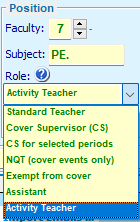
By the TimeTabler Team