Room Distances (Student & Staff travelling around your school)
How to set-up Room Distances:
If you wish, you can keep a note of how long it would typically take a Student or Teacher to move from one room to another.
Why do this ? It is optional, but if you do set it up, then you can run reports on how long your Students and Staff will spend “travelling” between lessons, for any timetable you choose to test.
You can use this to compare timetables, or compare this year with last year, etc. (Note: it does not affect your scheduling at all, and is only of real use post-scheduling and post-rooming).
To do this: Go to: "Rooms-> Advanced -> Distance between Rooms" (or on the main top menu, go to "Rooms -> Room Distances”) and then:
-- a) There are 9 possible distances that you can choose from. Each represents a number of minutes.
Start by choosing how many minutes each option should be, to best suit your school. A set of defaults that many schools find suitable is shown, but you can choose to change those values by clicking on a number shown in this grid:
-- b) Once you have set-up (a), just click on any cell in the main Grid to say that the distance from ‘the room on this row / Left’ to ‘the room on this column / Top’ is this distance (time, in minutes). A pop-up allows you to choose from any of the values you have set in (a).
Then you can left-click to repeat that time in other cells, or right-click to choose a new time.
Note: There are features to speed-up your entry, under the Fast Entry button:
The last 2 options allow you to export to a spreadsheet, enter your distances/ times in that spreadsheet, then re-import it … this may be the quickest way for you to set-up everything.
The Room Order in the Grid is the order you chose (using the Sort button on the Rooms Screen).
Note: There is no attempt to use these distances during scheduling; they are merely for you to report on post-scheduling … so you can compare different possible schedules, compare this year’s timetable with last year, provide statistics to your Head or MAT, etc.
How to Report on Travel Distances:
for Students:
If you have set-up your Room Distances, as above, you can analyse how they affect your Students, in the Well-Being Centre, via: "Dashboard -> Well-being -> Student Experience" (or via : "Check & Tidy -> Well-being").
There is a section like this within the Report (for each class) on “Student Travel Time”:
This sums the time a Class spends moving between Rooms (through the timetable cycle), but note:
-- lessons before a Break, Lunch, end-of-day, or from/to a lesson with no room – are taken to require zero travel time.
-- where a (composite) Class moves from or to 2+ rooms (eg. a Block of Maths sets) (ie. the exact room will depend on the individual student) then the worst case is taken (ie. longest ‘distance between any two rooms).
for Teachers:
If you have set-up your Room Distances, as above, you can analyse how they affect your Staff, in the Staff Hours report, via: "Dashboard -> Stats & Staffing -> Staff Hours report (all time)".
The column headed "Trav" within this Report, sums the time a Teacher spends moving between Rooms (through the timetable cycle), but note:
-- lessons before a Break, Lunch, end-of-day, or from/to a lesson with no room – are taken to require zero travel time.
Any questions, please ask.

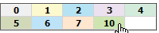

By the TimeTabler Team