Useful notes on 'Check for Updates',
if you are having any difficulty updating yourself
For 'Check for Updates' to work, you need to be able to connect to our website, and read the details of the latest version.
This is then compared with the version you are running, and if they differ, you are given the option to download a file 'Setup.EXE' that you can then run to install the latest version.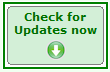
For example, the IT Managers in some schools simply don't allow a .EXE file to be downloaded.
It's important to be able to download & install the Updates easily and regularly, so that you are always using the latest version of the software.
If you are having problems, here are some suggestions to find a solution:
If your school is using a Proxy, you can set up your Proxy Settings by clicking on the 'Use Proxy Server' button on the 'Check for Updates' screen.
If you get an error message : '407 - Proxy Authentication required' then it means that the Proxy Settings that you have entered are faulty. '400 - Bad request, Bad syntax' is another possibility.
Have you tried without the Proxy Settings (ie. un-tick 'Use Proxy')?
Do you have any firewalls, anti-virus software, permissions, etc, set-up on your PC or network that might be blocking your access?
If you are not allowed to download to the default drive (drive C:\) does it help to use the 'Browse' button to choose another drive?
Can you relax the strict permission conditions, at least while you download the Upgrade?
Can you add www.timetabler.com to a 'whitelist' in your firewall or anti-virus software?
Can you try a different PC at school if different PCs have different firewalls, etc? Or use a machine during the timetabling season that is not attached to the school system?
Is the Network Manager able to relax the conditions, or give the timetabler higher permissions (at least during the timetabling season)?
Or has the IT Manager any other suggestion?
If not, then you will need to ask the Network Manager at regular intervals to download and install the latest version for you.
If those suggestions don't help, you can download the Update from Home (where you probably won't have a Proxy or other restrictions). Most people keep a copy of TimeTabler at home anyway - for evenings/weekends and summer holidays !
The Licence allows you to install on more than one machine providing they are for the purposes of your school only. HelpMovie 10 explains how to transfer the data between home and school.
You can use the home download of the Update to update both your home and school copies:
On a machine at home, run the timetabling software and then >Check for Updates.
If there is an Update then it will install the Update on this machine ...and it will also save a copy of the Setup.EXE file in the location that is named on screen.
(By default these locations are: TT_Web_Update for TimeTabler; OPT_Web_Update for Options; SC_Web_Update for StaffCover.)
So go to that location and copy the file Setup.EXE on to a USB memorystick (say).
Then take the memorystick to the school machine, and run the Setup.EXE file again, to install the Upgrade on the machine at school if that is allowed.
See also:
-- Check for Updates
-- Proxy and other messages

By the TimeTabler Team