You will want to do this the first time your use TimeTabler .
Overview:
If you wish to, you can import your Basic Data (Teachers, Subjects and/or Rooms) into TimeTabler from your MIS / Admin-System (or from an Excel file).
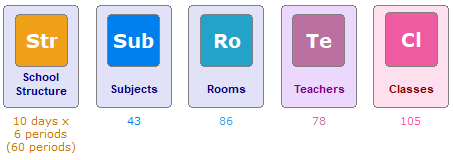
When using TimeTabler for the very first time, you may wish to import a list of your Teachers, Subjects and Rooms from your MIS. (Either to speed-up data-entry, or so that teacher initials, etc are the same in both systems [although this is not usually necessary, as when you come to export to your MIS at the end of timetabling, you can translate your teacher initials in TimeTabler into different initials in your MIS, anyway]).
You can do this if your MIS can export this data as a CSV (or tab-delimited, or space-delimited, or as an Excel xls file) - the format is shown below.
Qu-2: Is it common practice / necessary to use this import ?
In Year 1, when you first use TimeTabler, it is common, but still optional ... and quite a few schools find it easier / prefer to simply type their data into TimeTabler. This is especially true if you wish to enter extra information into TimeTabler, or wish to use slightly different teacher initials, etc in TimeTabler. But it can be useful if you have a lot of Basic Data, or if you wish your MIS and TimeTabler to use the same teacher initials, etc.
In year 2 onwards of using TimeTabler, it is almost always easier to just tweak last year's data, then to re-import. See HelpMovie Number 8.
How to export from your MIS Admin System:
You will need to find the section of your MIS Admin System that will export the data (see below) as a CSV ('comma-separated values') file, or as an Excel file.
For example: for instructions on how to do this in some of the more popular MIS in the UK, click on these links:
Importing from SIMS.net
Importing from Nova-T
Importing from iSAMS
Importing from SEEMiS
Importing from WCBS/PASS
Importing from Arbor - see here: TimeTabler and Arbor integration (see 'Export your school information')
For other MIS (eg: Bromcom), you need to create a list of your teachers and/or subjects and/or rooms, in an Excel file, or in a CSV file.
Most MIS will create such a file for you, but if you are not sure how to do this in your MIS, ask your MIS helpline. If they want to know what format the file needs to be in, see the next section:
The structure of the file:
A variety of file formats can be imported into TimeTabler. Usually they are as follows:
Format: typically either CSV or Excel
Contents: typically either:
(a) 3 separate files, one for Teachers, one for Subjects, one for Rooms
(b) or One single file containing Teachers, Subjects & Rooms**.
** If (b), then the file exported from your MIS must contain lines beginning with "TC" or "TE" or "TS" (for each teacher), and/or "SB" or "SU" (for each subject) and/or "RM" or "RO" (for each Room). This format is best illustrated by an example - click here to see a sample CSV file. [Note that the codes and names can appear in different fields from the example file and still be imported].
How to import into TimeTabler:
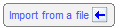 Click on the "folder" (browse) button to locate the import file, then click "Import".
Click on the "folder" (browse) button to locate the import file, then click "Import".
If you cannot see how to import your file into TimeTabler, then please contact our Support Centre, attaching a copy of the file - we will then be able to advise you.

By the TimeTabler Team