How can I take (regular) Backups of my work ?
You should always Backup in two ways - they are described below with their pros and cons.
(Note: the description below is for TimeTabler , but the same process applies to Options and StaffCover too).
Method 1) On to a USB memory-stick (or external drive, or any similar device, or the Cloud) ... so you can take it home, or email it to someone, or just so you have a copy on your USB memory-stick or in the Cloud (using DropBox, etc) in case you have a problem with your computer and lose your data:
File -> Backup makes a copy of all your current data [including all the Basic Data and the activity-batches and any schedules] and stores it in a file called "TT4Data.Bak", stored in a specific location of your choice ...which is usually a USB memory-stick, but can be a folder on your computer, or an external hard disc, or it can be a 'cloud' store like Dropbox, Google Drive, Microsoft OneDrive, pCloud, HubiC, sync.com, etc .
Using a memorystick you can transfer this data to another machine [eg. at home or at school].
Use File -> Restore to load the data into the second machine from the memorystick.
Note that this will over-write [replace] the data on the second machine. [You may sometimes wish to make a separate backup of that data first.]
More details:
- You can see these steps explained in a HelpMovie number 9 ... Click here to see the HelpMovies.
- See also page viii of the TimeTabler manual for more details.
- Important: do this external Backup at key stages so that even if you lose your machine you will still have your data!
- You can choose to store your Backup file (it will be called "TT4Data.Bak") to a folder on your computer (or to a USB memory stick, or the Cloud, etc): use the options in the "Change the Location" box to find the folder where you wish to save the file (eg: if you have inserted a USB-stick, click "USB"):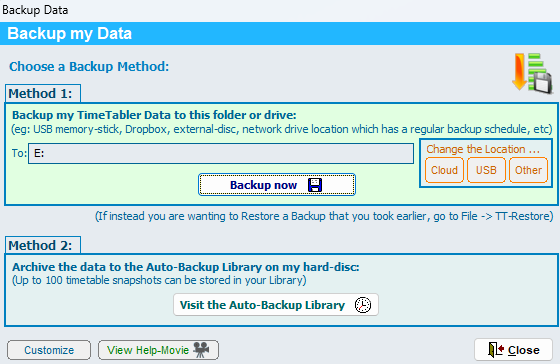
pros: - easy to move around / take home
- you will still have a copy of your work, even if your PC or laptop breaks.
cons: - you can only keep one such Backup [called TT4Data.bak) per memory-stick (although if an earlier Backup was on the memory-stick, it will be kept and renamed 'Old_TT4Data.Bak')
Method 2) Within the 'Auto-Backup Library' within TimeTabler:
File -> AutoBackup Library stores up to 100 copies of your timetable data [including all the Basic Data and the activity-batches and any schedules] saved at different times.
ie. 100 snapshots, that you can Restore at any time [eg. if you find that you have gone down the wrong fork in the road].
You can transfer this data to another machine but this is less common, and slightly more complicated.
Note that this will completely overwrite any existing archives with the imported ones.
You can check what archives you have stored on either PC, by going to the Auto-Backup Library screen - they are listed on the screen.
More details:
- for more details, see Section C15 in the TimeTabler Manual.
- you can ask Auto-Backup to remind you to Backup at regular intervals; choose any reminder period between 15 minutes and 5 hours.
- using the AutoBackup Library Screen you can go back to any state that you recorded earlier, if you later feel that you have 'gone down the wrong fork in the road'.
pros: - you can keep up to 100 copies within TimeTabler, all with their own date and description
cons: - if you lose TimeTabler, or your PC / laptop is lost or broken ... then you will lose your Auto-Backup Library too.
How often should I Backup ?
You should do it every day, and also before and after you are about to make (or have made) any important changes.
Otherwise, if your PC or laptop has a problem, you could lose days of work.
Notes:
-- if you are wanting to send a copy of your data to our Support Centre, see this article.
-- see also this article on Why to Backup

By the TimeTabler Team