Restore (earlier data)
Note: this article refers to a Backup you previously saved to a memory-stick or similar, using TT-Backup. If you are instead trying to restore a Backup/Archive from your Auto-Backup Library, please search on 'Library' instead.
If you earlier took a Backup of your TimeTabler data, it will be stored in the single file "TT4Data.Bak". You can restore it an any time, to return to that earlier stage.
Restoring returns you to the point that you previously stored in the Backup file. Occasionally, if we have edited your timetable or data for you, we may send you a Backup file for you to restore.
If you wish to restore a Backup file into TimeTabler, save the Backup file (it will be called "TT4Data.Bak") to a folder on your computer (or to a USB memory stick, etc) then go to "File -> TT-Restore", and use the options in the "Change the Location" box to find the folder where you saved the file (eg: if you have inserted a USB-stick, click "USB"):
Then click "Restore now", and the Backup will be read into TimeTabler.
Check that the data is as you expect, then continue working.
Other software:
-- Similarly for Options: except the file will be called "Op2Data.Bak" and you go to "File -> OPT-Restore".
-- Similarly for StaffCover: except the file will be called "SC2Data.Bak" and you go to "File -> SC-Restore".
Warning: restoring a Backup file will completely over-write everything that you currently have in TimeTabler ... so only do it if you are sure. (You may wish to take a Backup before you Restore, in case you wish to go back).
See also the Manual, and Help-Movie number 9.
If you have any questions, please ask.

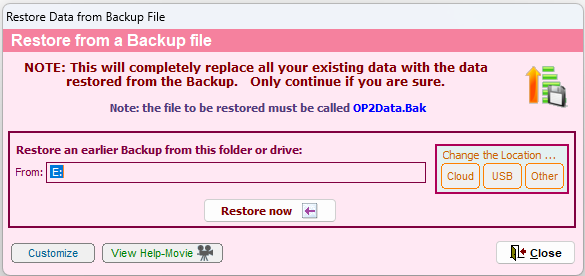
By the TimeTabler Team