How to combine Classes that are in different school Years ('Vertical' Classes):
Combining Classes in the same Year: If there are two or more classes in the same year, then it is easy to combine them, to schedule a joint activity. For example, 9ABC means 9A + 9B + 9C all at the same time, in parallel.
Combining Classes in different Years: If the Classes are NOT in the same school Year, but you want to join them, (to make 'vertical' groups) then you need to deal with them differently.
[Note: You cannot enter an activity like 9A8A to combine classes 9A and 8A, because to TimeTabler 9A8A means 9A + 98 + 9A, which is not what you mean]
Case 1 - If the lessons are fixed in specific periods(s):
If the 2 (or more) activities are to be scheduled at a known pre-determined time, then use the method described in Section H30(a) in the Manual.
eg. if you know that Games for Year 9 + Year 8 are definitely to be on Tuesday afternoon, then enter Games activities like:
9ABC D AB CD EF
8ABC D PQ RS TU
and then schedule both these activities to Tuesday afternoon.
See section H30(a) for a further refinement of this method.
Case 2 - if they are not fixed:
If the 2 (or more) activities are in different YearGroups then use a TimeTabler feature called Vertical Classes.
To use this feature, go to the Classes Screen, and first enter an additional class to represent the combination of the real classes.
For example, first enter an extra (dummy) class called 8X.
Then click to put a tick in the tick-box labelled 'Vertical Class', to see the extra part of the screen:
Then use 2 or more of the drop-down boxes to specify (select) the component classes that make up the Vertical Class. (Those component classes must have already been entered on the Classes Screen in the usual way, see section C6 in the Manual).
In the example shown above, 8X will represent 9ABC and 8ABC in parallel.
So if you enter, into one of your Batches, an activity like:
8X D AB CD EF PQ RS TU
then TimeTabler will arrange for 9ABC and 8ABC to be scheduled at the same time, in parallel, for a Double period with teachers AB, CD, EF, PQ, RS, TU.
There is a HelpMovie on this topic (HelpMovie 17), click here.
Note 1. Do any combining within a year first. Eg. do not use these boxes to combine 9A with 9B (just use a Class called 9AB).
Note 2. To reduce any problems on export, it is best to use the lowest year for the 'dummy' class. Eg. a class in Year 8 in this example, as being the lowest year of the ones to be combined.
Note 3. If you wish to use Vertical Classes within a ContainerBlock then please contact the Support Centre first. This should be a very rare need (eg. if you need to have 'consistent setting' across vertically-grouped classes?).
If you just want a Maths block across two or more years then you do not need to use a ContainerBlock.
Note 4. On the Printouts the joint activity will be labelled 'Years 8 & 9' in this example (see the screen above).
Note 5. If this labelling is not what you want on the Printouts, then you will need to make some adjustments.
Suppose that in the example above you wanted AB CD EF to show only against 9ABC, and PQ RS TU to show only against 8ABC, on the final printouts.
You need to do 4 steps, as follows:
-- i) After you have finished scheduling, go to the AutoBackup Library (see section C15 in your Manual) and store the timetable in the Library, so that you can always Restore it later if you wish.
-- ii) Then, on the Class Timetable Screen (see section F15), Unassign (see F17) the 8X activity (8X D AB CD EF PQ RS TU).
-- iii) In the relevant Batch, find this activity and Edit it (see D7) so that it is deleted and replaced by 2 activities:
9ABC D AB CD EF
8ABC D PQ RS TU
(with the correct staff against each component class).
-- iv) Then go back to the Visual Builder Screen, E20 (or the Priority List Screen, E7) and assign these 2 activities into the correct period.
Note 6. Unusually, you can also use this feature to combine more than 16 classes within a single year **. For example, if you want to combine 18 classes in year 9, you could create 2 classes called:
9ABCDEFGHI and 9JKLMNOPQR
... and then create a combined class 9X (say) which is the above 2 classes combined.
Note also, that if you simply want to say "all classes in Year 9" (for example), then you can simply have a class called "9!" ... the exclamation mark (!) means "all classes in the year / the whole year").
[ ** check also that you do need more than 16 classes; sometimes your Curriculum Diagram can be simplified and this would be a good opportunity to check and do this - if in doubt, please send a Backup of your Data to our Support Centre and we will take a look for you.]
Some examples:
1.
You can use this for joint Year-8 and Year-9 Games (as described above, if AB, CD, etc were given a Subject of 'Games'), in cases when you do not know in advance when the joint Games should occur, and you want the activity to 'float' until it's placed.
Remember, if you know in advance when the joint lesson should be, then do not use this 'Vertical' class' method, but see Case 1 above.
2.
You can use a similar method if you want to schedule Reception + Nursery1 + Nursery2 + Year1 as one combined vertical activity, and you don't know in advance when is the best time of the week to place the joint activity.
ie. you would enter an additional class, eg. 1Z as a Combined Class,
and then select your Reception (Kindergarten), Nursery-1, Nursery-2 and Year 1 classes as the four component classes in the drop-down boxes.

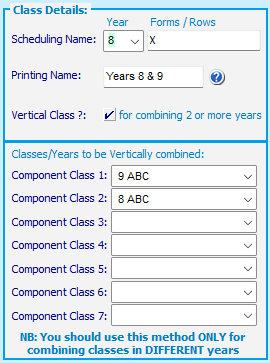
By the TimeTabler Team