Specialist Room Types
The problem:
Most schools have specialist rooms (eg: Science Labs). Certain lessons will require a specialist room, but they may not mind which precise room they have. Example: A Chemistry lesson may require one of the 4 labs, but any of the 4 will do.
One possible solution: There is more than one way of achieving this in TimeTabler. But one method is to use the "Specialist Rooms Types" feature. To do this, follow these steps:
1 On the Rooms Screen in Basic Data there is a column labelled ‘Type’. In this column you can enter a single-letter code for a Type of room.
In the example shown, rooms 2 and 3 have been given type ‘A’ (they are Art rooms), and rooms 5, 6, 7 have been given type ‘S’ (they are Science Labs).
2 When you Close this screen and Save, TimeTabler automatically creates the Special Resources and the Pools for you.
In this example TimeTabler creates, automatically:
- two Pools called =.A and =.S
- 5 Special Resources, linked to these 5 rooms,
- and called: A01, A02, S01, S02, S03,
- Pool =.A will contain these Special Resources: A01, A02
- Pool =.S will contain these Special Resources: S01, S02, S03
You can see them on the Pools Screen:
3 Then when you are entering Activities into your Batches, on the wizard’s Advanced Screen you can enter any of these Pools as a Room, or as an Assist-1 or Assist-2, so it will look like this:
4 Then when this Science lesson is assigned on the schedule, it will be allocated one of the Science Labs 5, 6 or 7 (which are represented by Special Resources S01, S02, S03).
If you are very short of labs, and want to insist on a Lab for only one of the lessons, then see Section H41 in your Manual.
Other possible solutions:
There are other ways of setting-up specialist rooms in TimeTabler. For example, you could set-up your own Special Resources yourself, manually (one to represent each specialist room) ... and then create your own "Room Pools". If you do this yourself, then don't also add "Room Types" to your rooms on the Rooms screen. See sections H40 and H41 in the Manual.
Or if you only have one of a specialist room (eg: one Drama Studio) you can just represent it by a special resource (no need for a Drama Room Pool) - see section H9 in the Manual.
If a room is unavailable in certain periods, mark this on the Room Availability screen. You will also find Section C8 useful (in the current printed Manual).

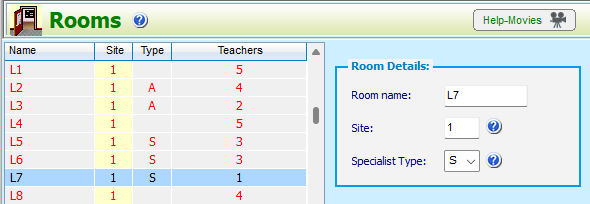
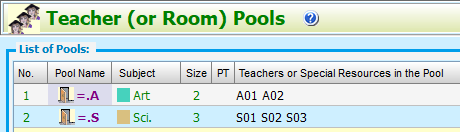

By the TimeTabler Team