Import & Review any changes made in your MIS
Overview:
After the completed timetable is exported to your MIS, you or the MIS Manager are likely to make minor changes to the timetable stored in your MIS [for most MIS, smaller changes to your timetable can be made in the MIS]. For example, ‘private’ room swaps agreed by staff after the start of term. This means that, as the school year progresses, the timetable data in your MIS and the timetable data in TimeTabler can drift apart. This can cause difficulties if you need to re-do part of the timetable in TimeTabler and re-export the new timetable to your MIS part-way through the school year.
For some MIS (eg: Arbor), you can send these changes back to TimeTabler to ensure TimeTabler knows about them.
You should do this if you are about to make a change to the timetable in TimeTabler (and then re-export it to your MIS).
Steps:
-- Step 1 : Export from your MIS:
To create the file in your MIS, follow their instructions.
For example in Arbor, go to ‘School > Timetable > TimeTabler Integration > Export Timetable’ and follow the Arbor documentation thereafter - full details here: Export timetable changes from Arbor.
-- Step 2 : Import into TimeTabler:
Go to 'Export -> MIS-Changes' and follow the instructions - any questions; let us know.
For more details click on a Help button on any screen and then use the 'Index' Tab like this:
Click here for more details about this feature.

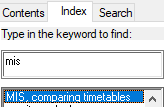
By the TimeTabler Team