Restoring the entire AutoBackup Library (for example, after a computer failure)
How to restore the Library - method 1:
Go to your 'good' computer and export your entire AutoBackup Library; to do this go to “File -> AutoBackup Library” and then click on “Export >”.
This zips-up all the files described above into a big single file called “TTLib.Bak”.
This “TTLib.Bak” file can then be taken over to the computer with the problem, and restored by going to “File -> AutoBackup Library” and then clicking on “> Import”.
How to restore the Library - method 2:
If you have the Library on a different computer, you can just copy the entire Auto-Backup Library folder (“C:\TT4Win\Archives” by default) from the 'good' computer, over to the one that is missing its Library. ie: you copy the entire folder called "Archives" from “C:\TT4Win" on the 'good' computer, over to “C:\TT4Win" on this computer.
Possible problem: I can't see my Auto-Backup Library any more - what has happened ?
Possible cause: All the files that constitute the Auto-Backup Library are stored in “C:\TT4Win\Archives” … (by default; assuming you stuck with the default folder, and did not customize it).
There will be a file called “Archive.TT4” that holds the summary info, and then various files of the format “ArcXXX.Bak” where XXX is a number (between 1 & 100).
During a computer failure it is possible that one or more of these files may be damaged, or lost.
If you can't restore the Library, for any reason:
Failing all else, if you can't restore the Library, but really need to return to one of its archives, then it is possible to just rename any "ArcXXX.Bak" file [preferably the one with the latest date] to be called "TT4Data.Bak", and then restore it via "File -> TT-Restore".
Any questions, please ask.
See also these articles:
- My Auto-Backup files are missing
- Where the Auto-Backup files are stored

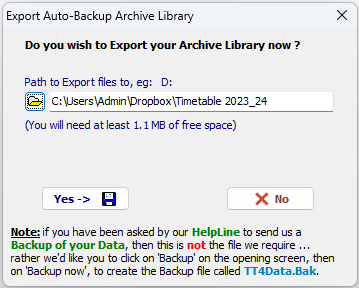
By the TimeTabler Team